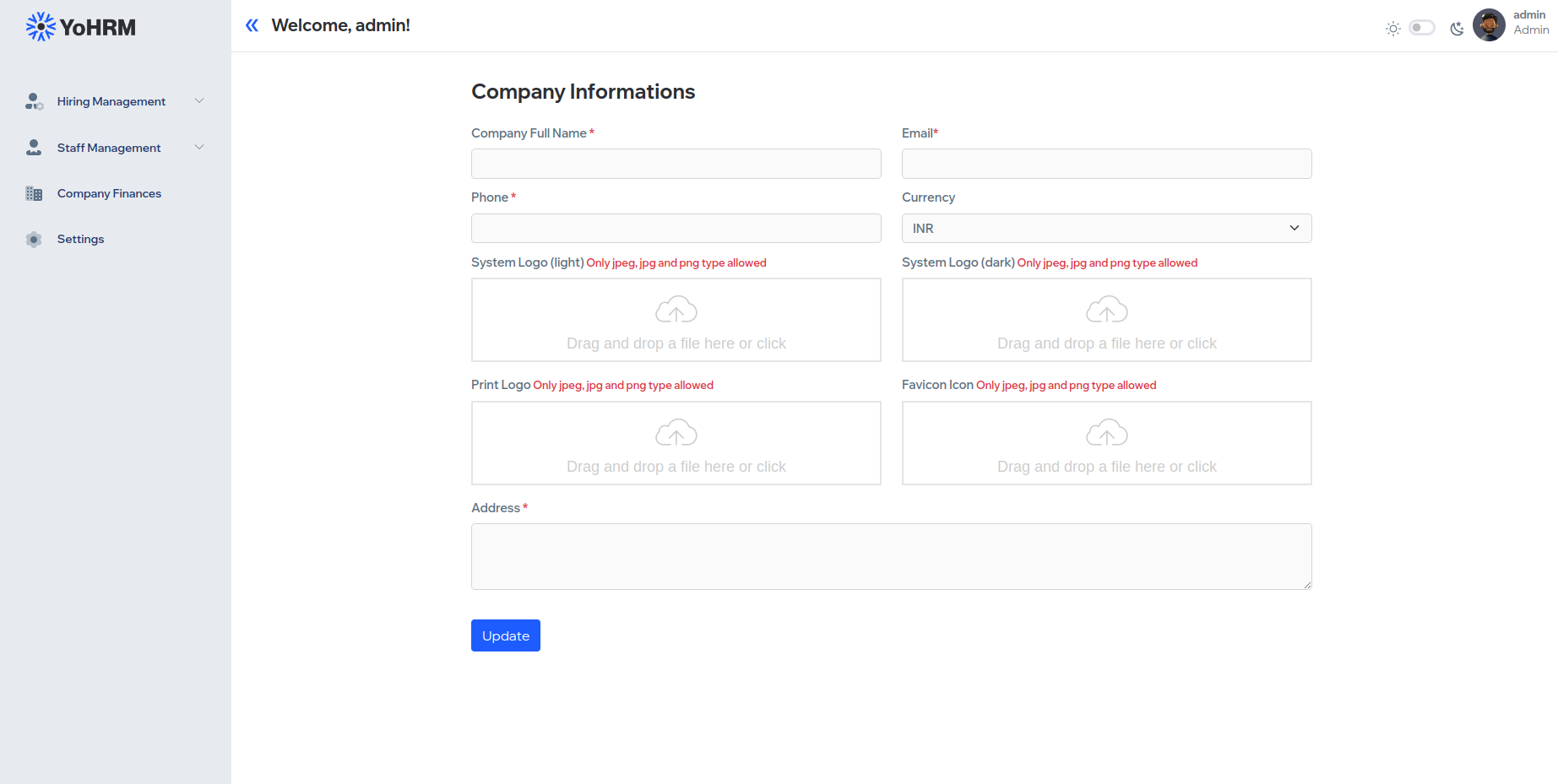Introduction
Welcome to YOHRM! This documentation is your guide to unlocking the full potential of Your Organization's Human Resource Management system. From hiring to finance, and settings, YOHRM provides a centralized solution for all your HR needs. Whether you're a recruiter, manager, or user, this guide will help you navigate and maximize the power of YOHRM to drive organizational success. Let's dive in!
If you are setting up a new server, please refer to the following guides:
For NGINX: https://phpcod.com/install-nginx-php-mysql-wordpress-and-comodo-ssl-on-ubuntu-22-04/
For Apache:https://phpcod.com/install-apache-php-mysql-on-ubuntu-22-04/
Installation in root directory
Please follow the procedure.
- ⦿ Download the zipped file from CodeCanyon.
- ⦿ Upload the zipped file into cPanel / server.
- ⦿ Unzip the zipped file. Inside the unzipped folder you will get two folders "documentation" and "upload".
- ⦿ Move all the items from the "upload" folder to the root directory.
- ⦿ Make sure you have correct access permission for these directories and files.
- ⦾ '.env' => '644'
- ⦾ 'config' => '644'
- ⦾ 'bootstrap' => '755'
- ⦾ 'bootstrap/cache' => '755'
- ⦾ 'storage' => '755'
- ⦾ 'storage/logs' => '755'
- ⦾ 'storage/framework' => '755'
-
⦿ Create the database and remember these things for future usage.
- ⦾ Database name.
- ⦾ Username.
- ⦾ Password.
-
⦾ Database name, username and Password must not contain # or white space.
Removing public from your script's installation path i.e. https://your-domain.com/public for both Apache and Nginx servers:
For Apache2 Server:
Open the Apache configuration file for your Laravel site:
sudo nano /etc/apache2/sites-available/your-site.conf Change the DocumentRoot directive to point directly to the public directory of your Laravel application:
<VirtualHost *:80> ServerAdmin webmaster@your-domain.com DocumentRoot /var/www/your-laravel-app/public # Other configuration settings... <Directory /var/www/your-laravel-app/public> Options Indexes FollowSymLinks AllowOverride All Require all granted </Directory> # Other configuration settings... </VirtualHost>
Save the file and exit the text editor.
Restart Apache:
sudo service apache2 restart
For Nginx Server:
Open the Nginx configuration file for your Laravel site:
server {
listen 80;
server_name your-domain.com www.your-domain.com;
root /var/www/your-laravel-app/public;
index index.php index.html index.htm;
location / {
try_files $uri $uri/ /index.php?$query_string;
}
# Other configuration settings...
}
sudo nano /etc/nginx/sites-available/your-site Update the server block to point directly to the public directory of your Laravel application:
Save the file and exit the text editor.
Create a symbolic link to enable the site:
sudo ln -s /etc/nginx/sites-available/your-site /etc/nginx/sites-enabled/
Remove the default configuration if it exists:
sudo rm /etc/nginx/sites-enabled/default
Or
sudo unlink /etc/nginx/sites-enabled/default
Test Nginx configuration:
sudo nginx -t
Restart Nginx:
sudo service nginx restart
Set Up Wizard
Please follow the procedure.
-
01. Purchase Code
Make sure you use correct purchase code. On success you will get "Purchase code verified successfully" message and redirection on next step.
Possible Error Cases response are "Invalid Purchase code", "Request Failed" etc.
"Invalid Purchase code" : Re check you purchase code again.
"Request Failed": Your server could able to communicate with another server to verify purchase code.
If there is any problem occurs in this section then please check Error log and copy error log and contact support@ommune.com to further assistance.
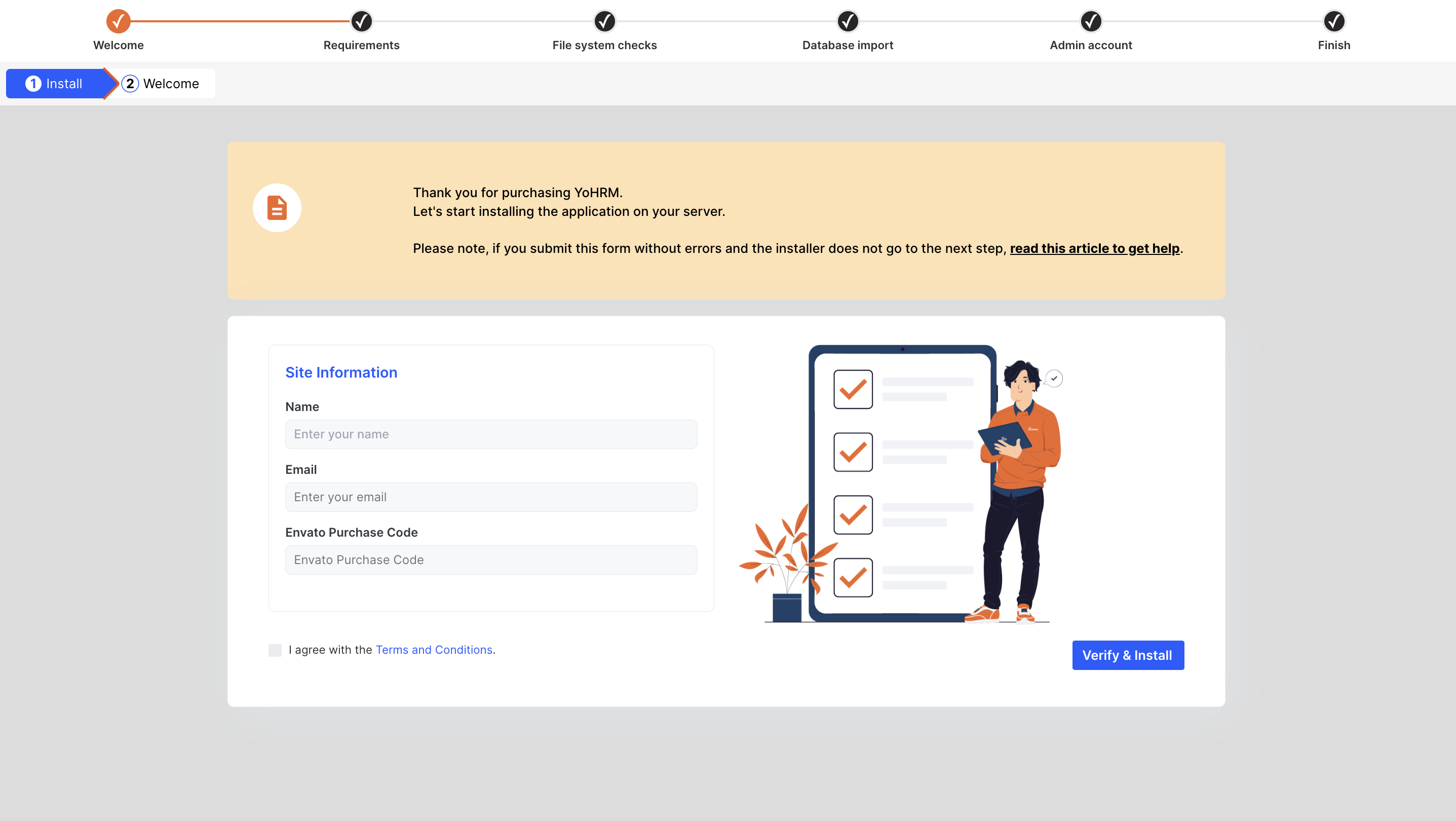
-
02. Required Environment
Make sure all your requirements are fulfilled.

-
03. Additional Requirement
Make sure the directory must be writable by the web server.
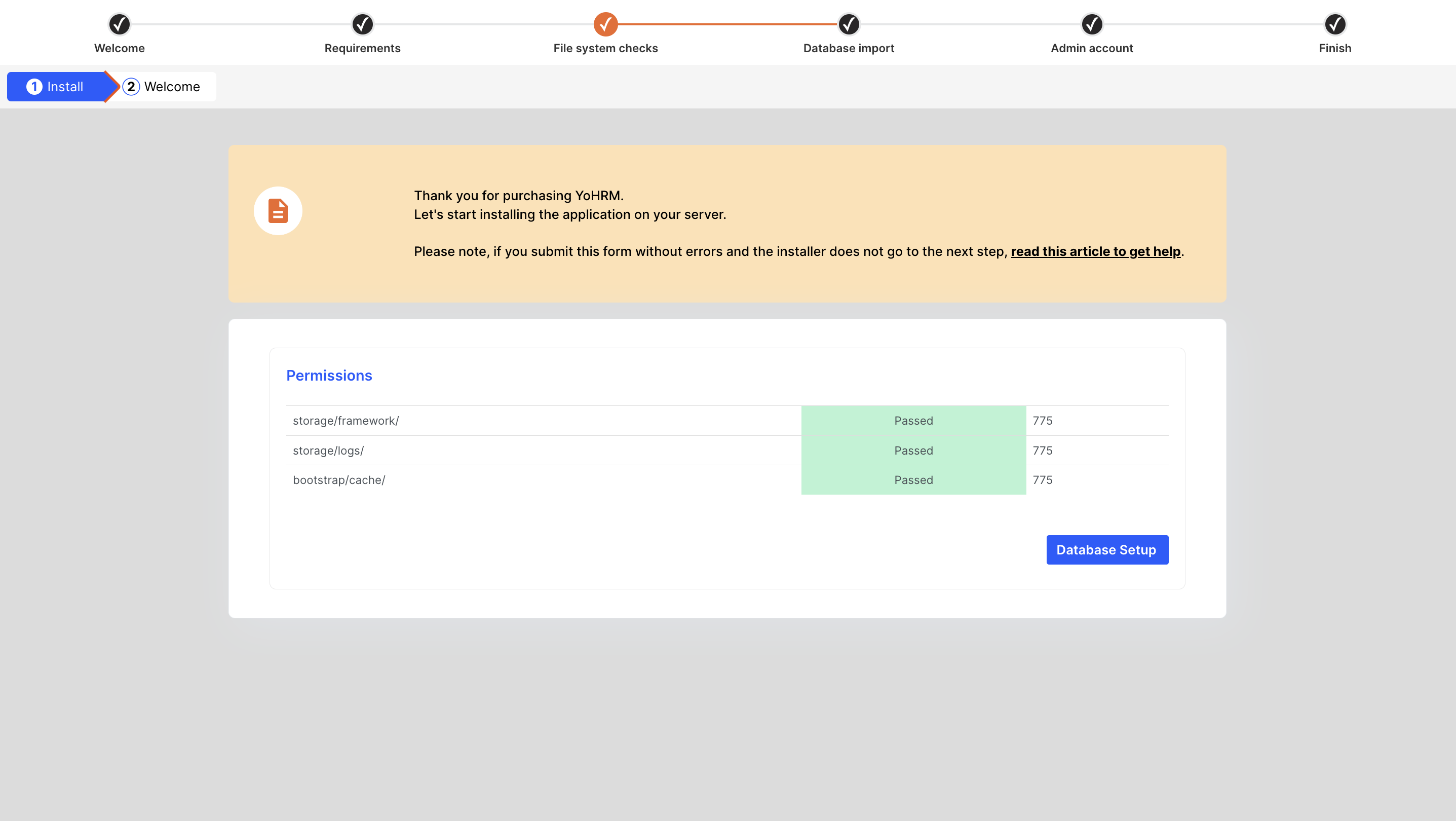
-
04. Database Configuration
Make sure you use correct credentials.
-
Database Host usually used localhost. (Some VPS Server it might differs).
-
Database Port usually used 3306. (It might differs in some case and if the port is occupied use different port).
-
Database name, username and Password must not contain # or white space.
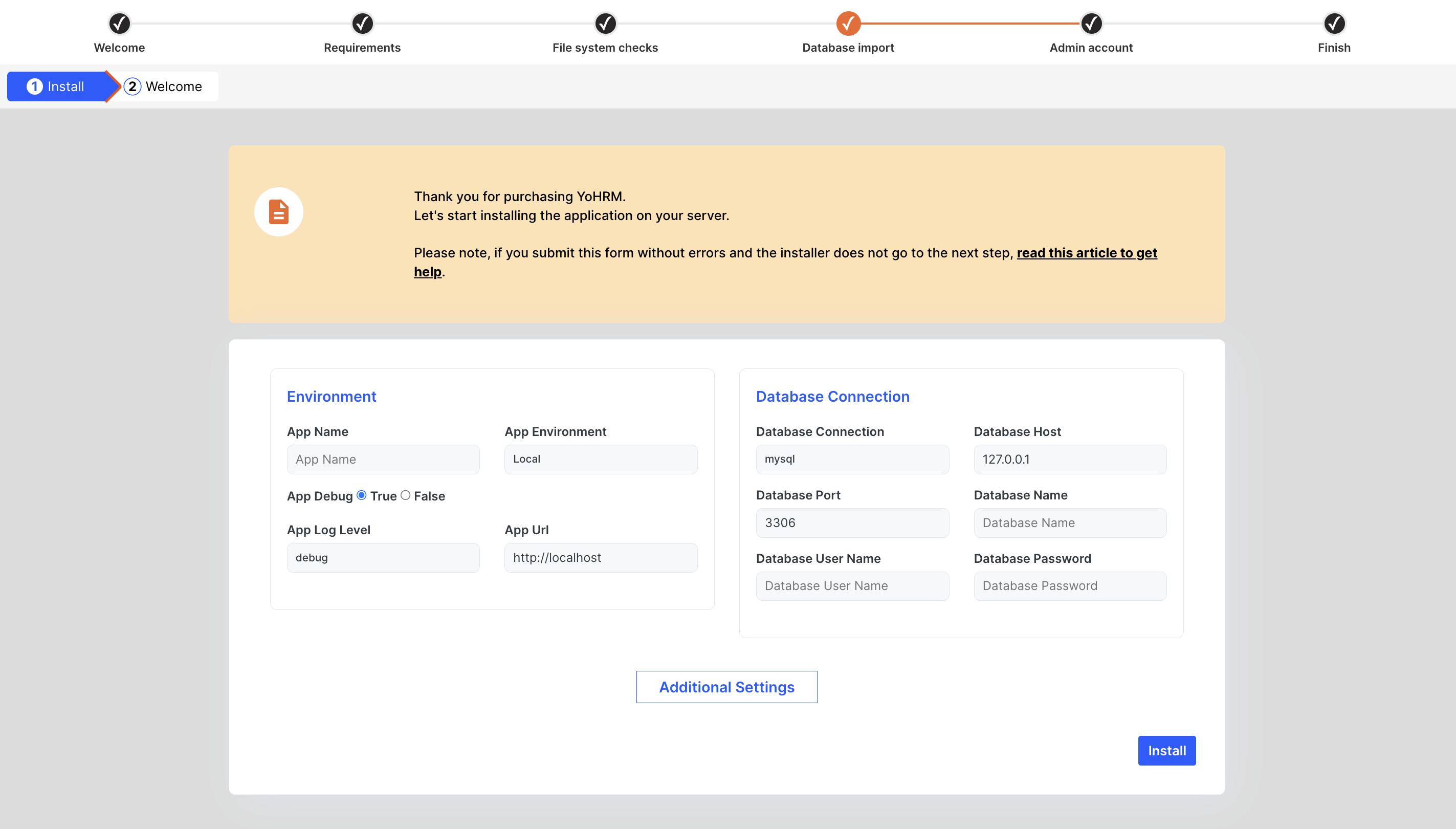
-
-
05. Admin Login Details
This email and password will be used as admin credentials to log in.
Fill up necessary information and click create account.
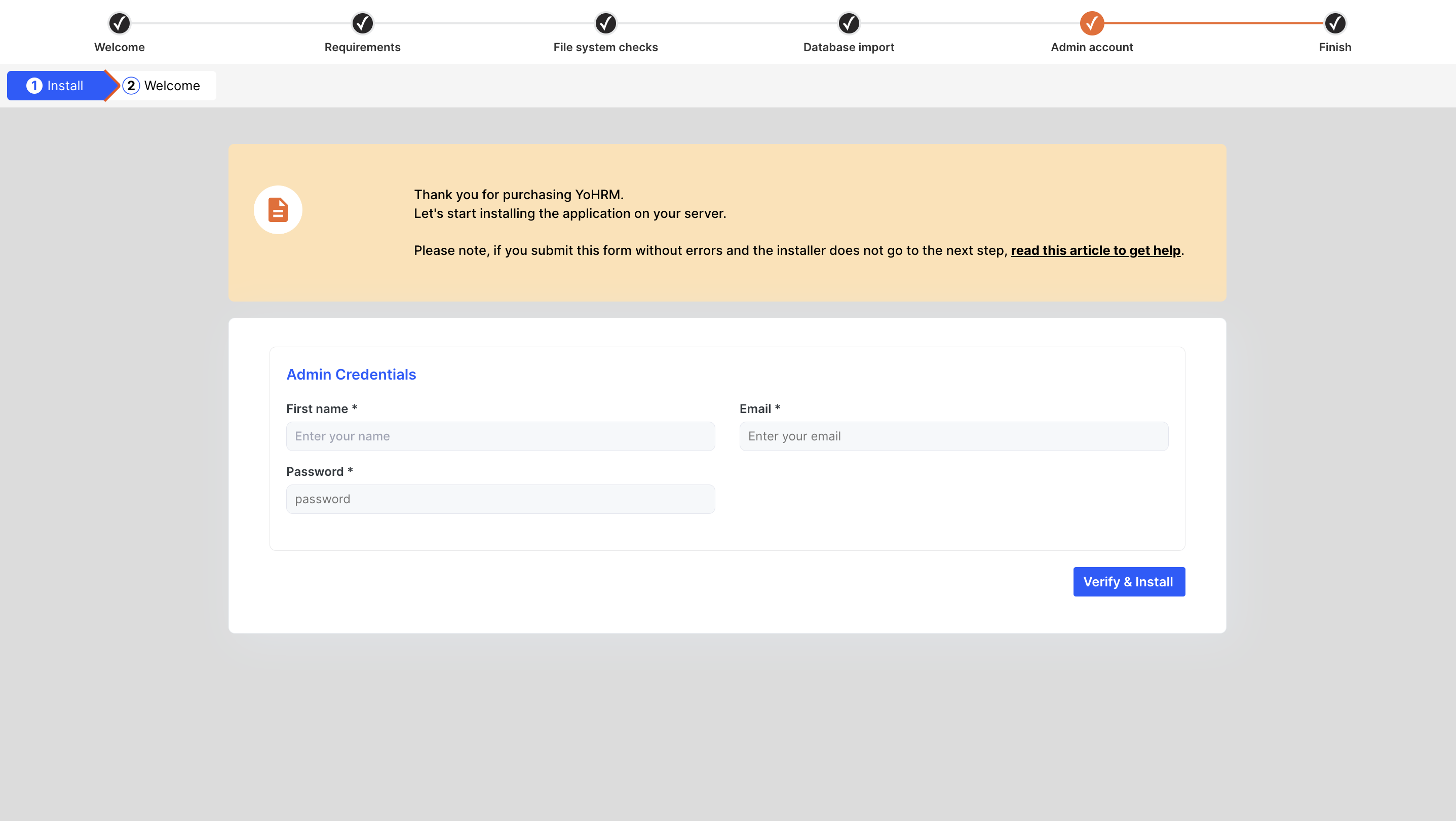
-
06. Finish Installation
After successful installation go to login page.
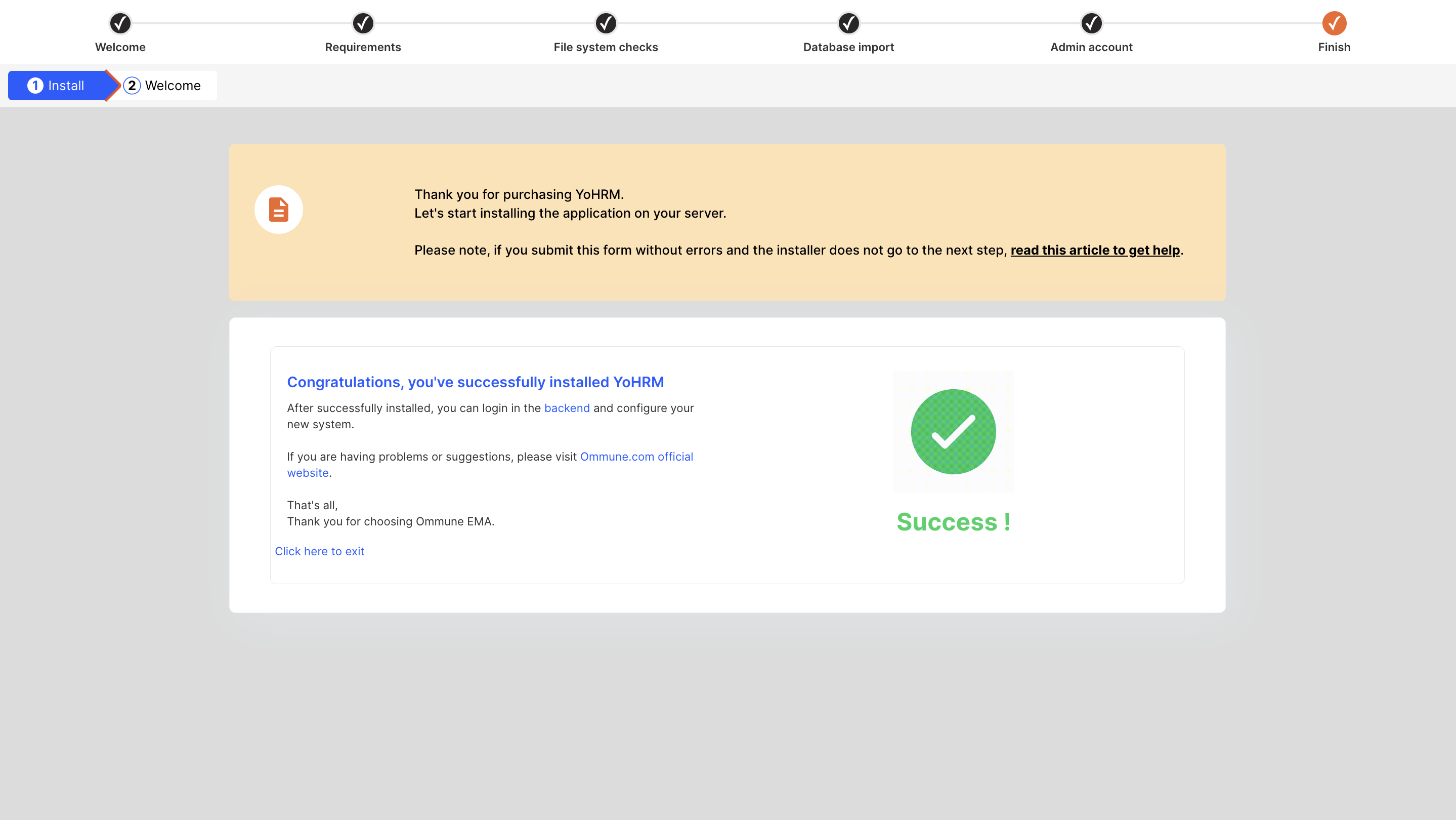
-
07. Login Page
Login using admin email and password.
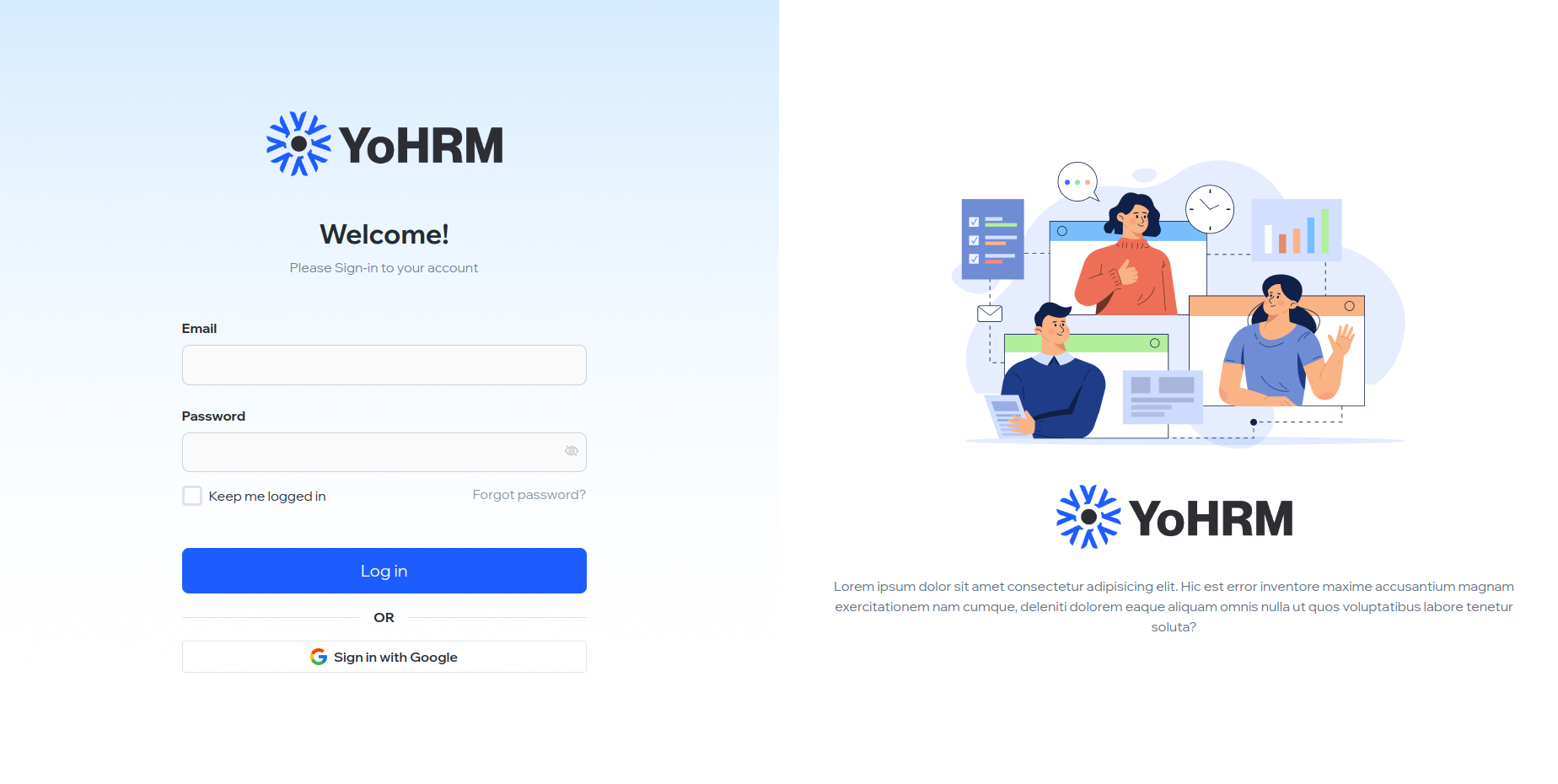
After Installation
-
Configure your email delivery service from Settings > App Settings > Email Setup
-
Make sure that your email delivery service credentials is correct. Otherwise, you will get this type of message alert "Configure email setup properly" / "Server error"
1. Hiring Management
1.1. Dashboard
The Hiring Management Dashboard provides an overview of the recruitment process, displaying key metrics such as the number of open positions, pending interviews, and overall recruitment progress.
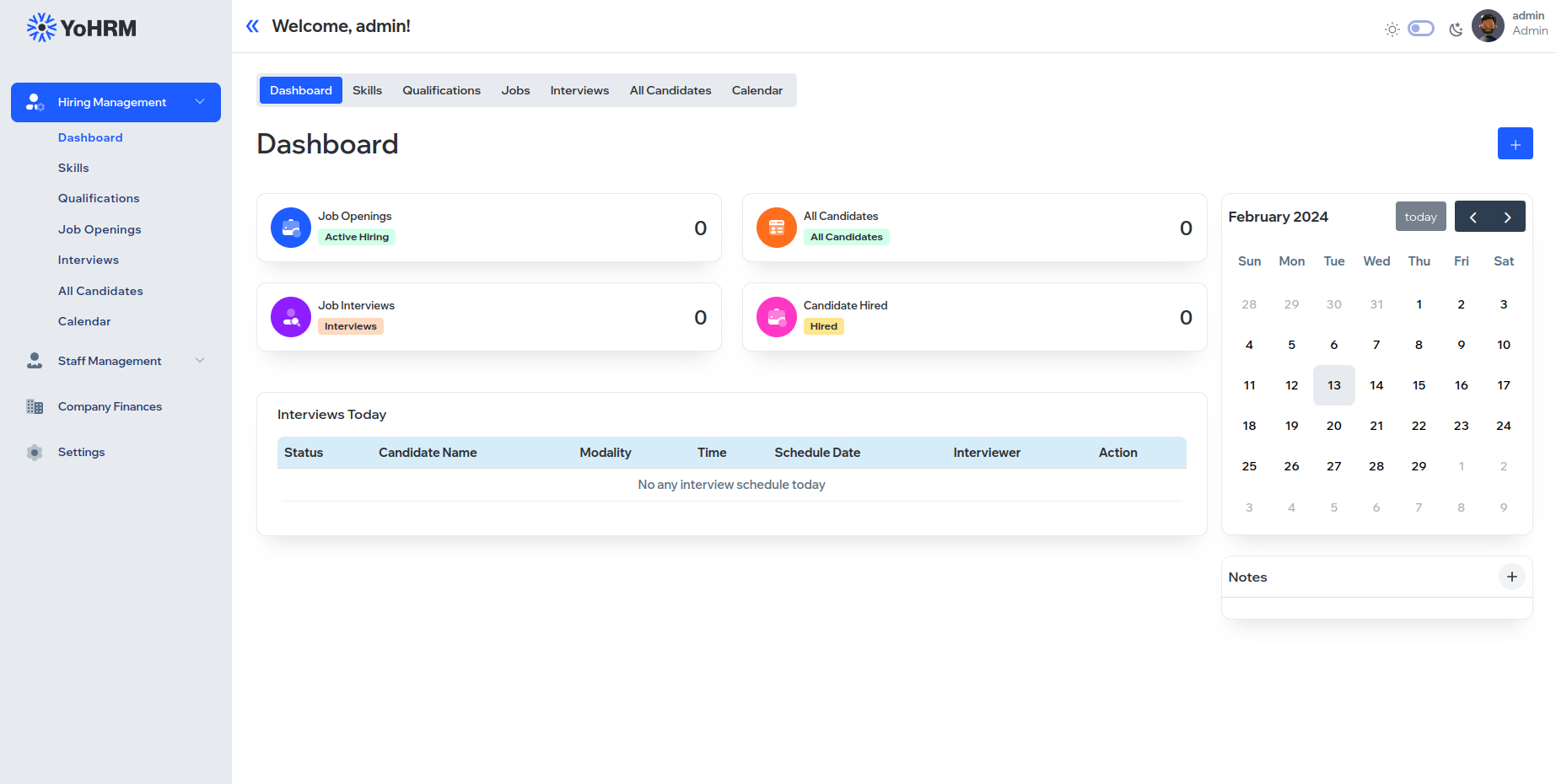
1.2. Add Skills
This section allows administrators to define and manage the skills required for various job roles within the organization.
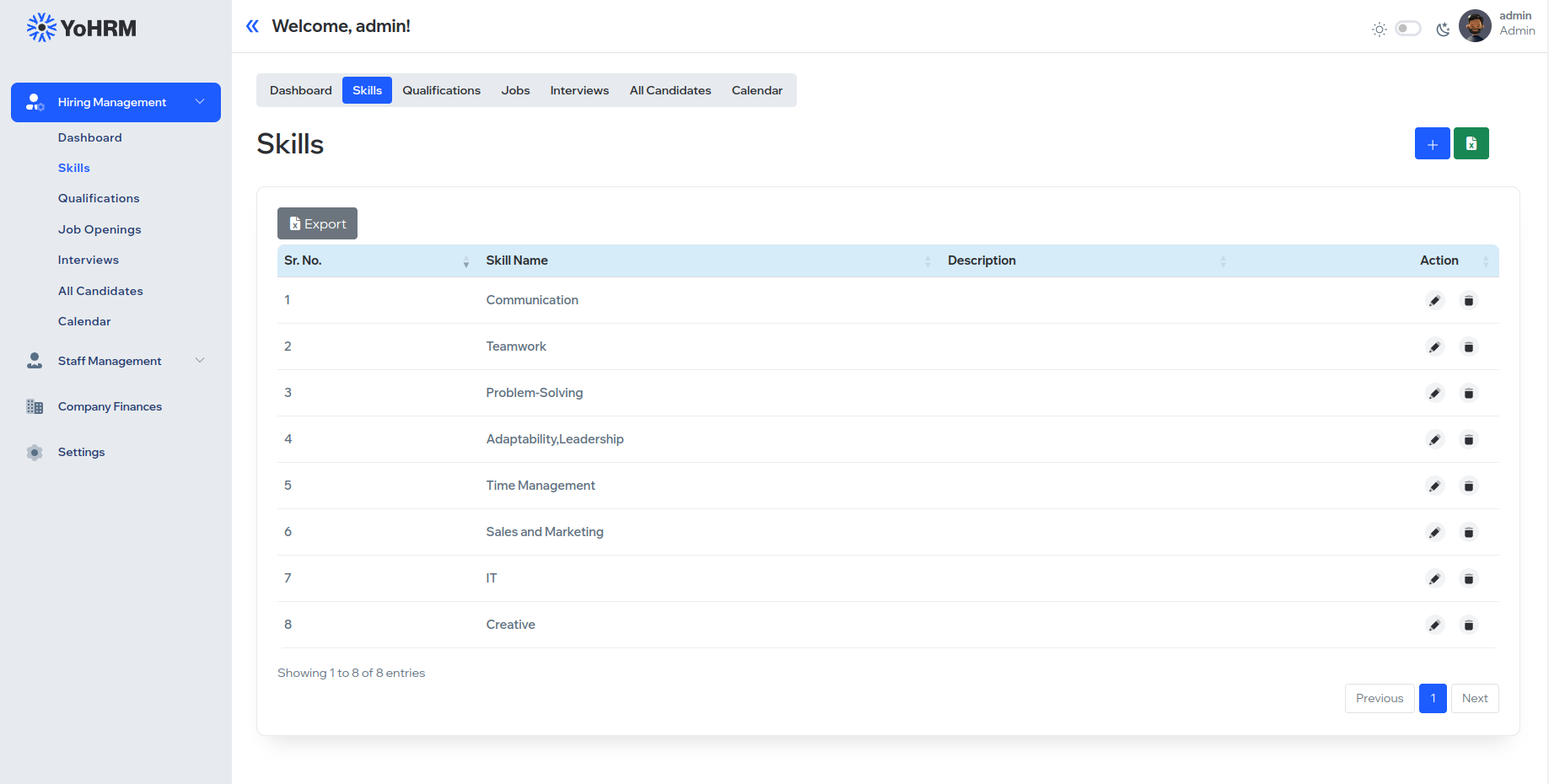
1.3. Add Qualification
Here, administrators can input and manage educational qualifications necessary for different job positions.
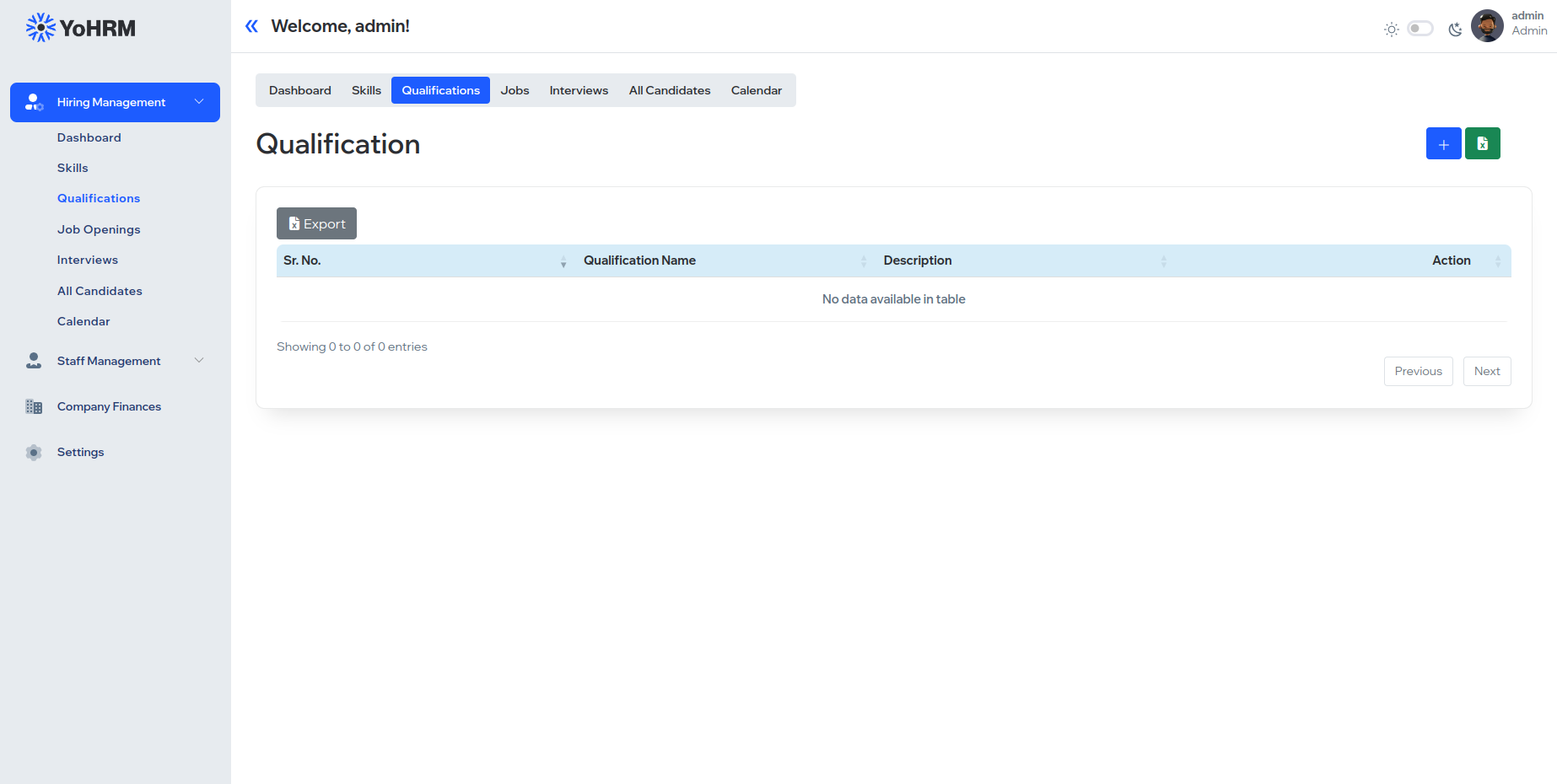
1.4. Create Job Openings
Enables the creation and publication of job openings, including details such as job title, department, required skills, and qualifications.
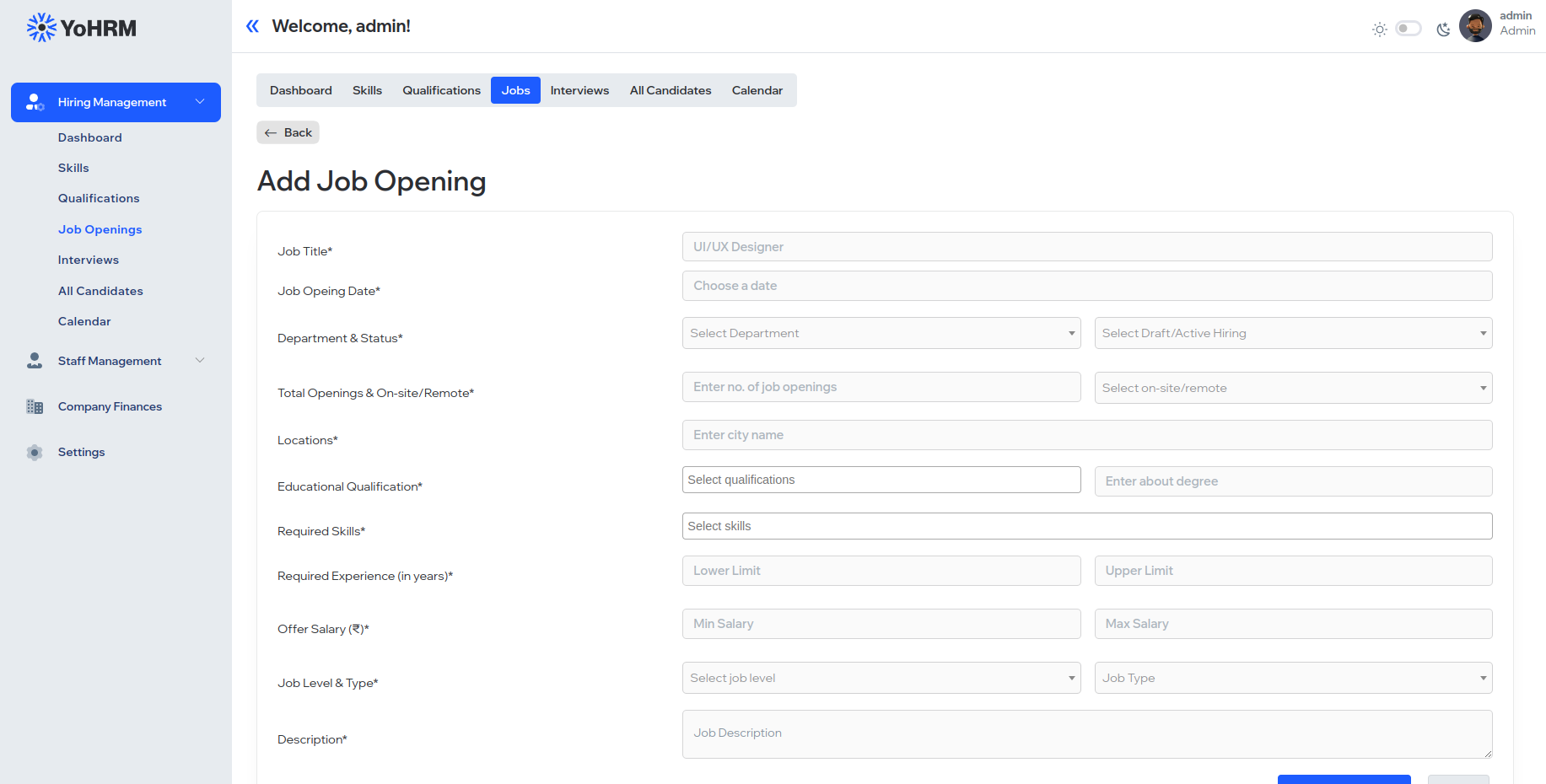
1.5. Scheduled Interviews List
Displays a list of upcoming scheduled interviews, providing details such as candidate name, position, and interview date.
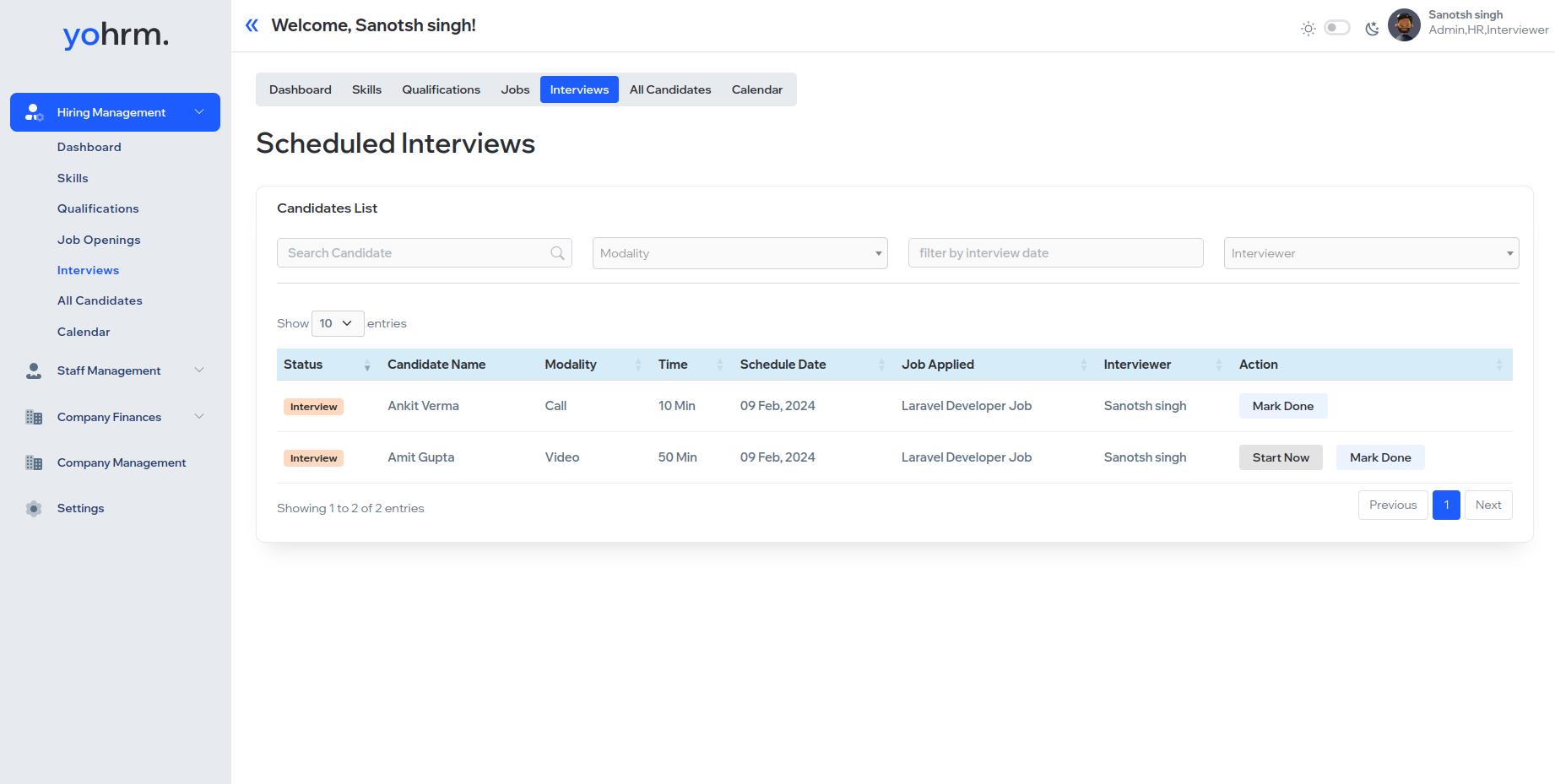
1.6. All Candidates List
Maintains a comprehensive list of all candidates who have applied for positions, including their application status and relevant details.
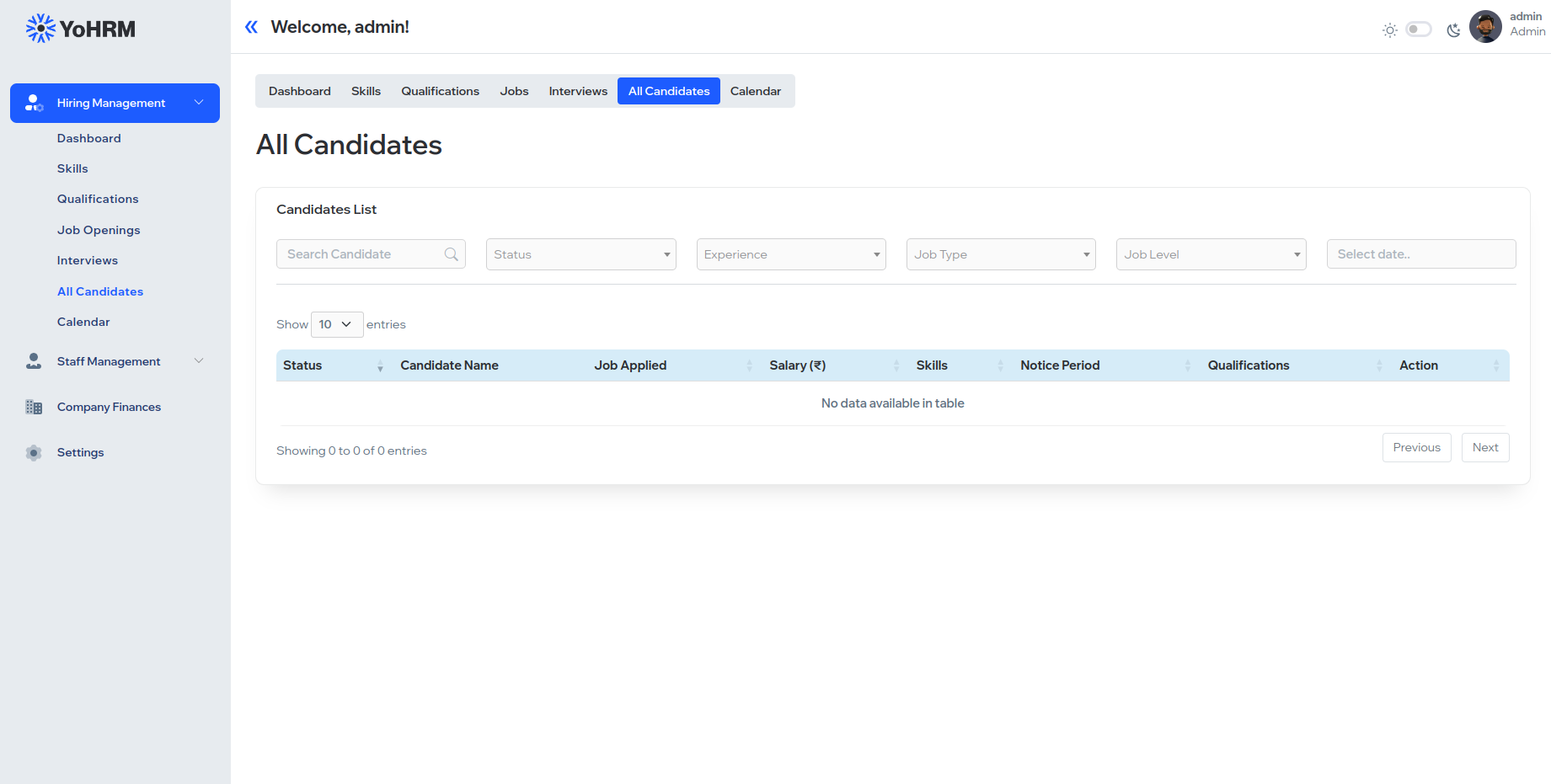
1.7. Calendar (Showing Scheduled Interviews)
An interactive calendar that visualizes scheduled interviews, aiding in efficient resource management and planning.
2. Staff Management / Employee Management
2.1. Dashboard
The Employee Management Dashboard provides an overview of staff-related information, including headcount, department-wise distribution, and attendance statistics.
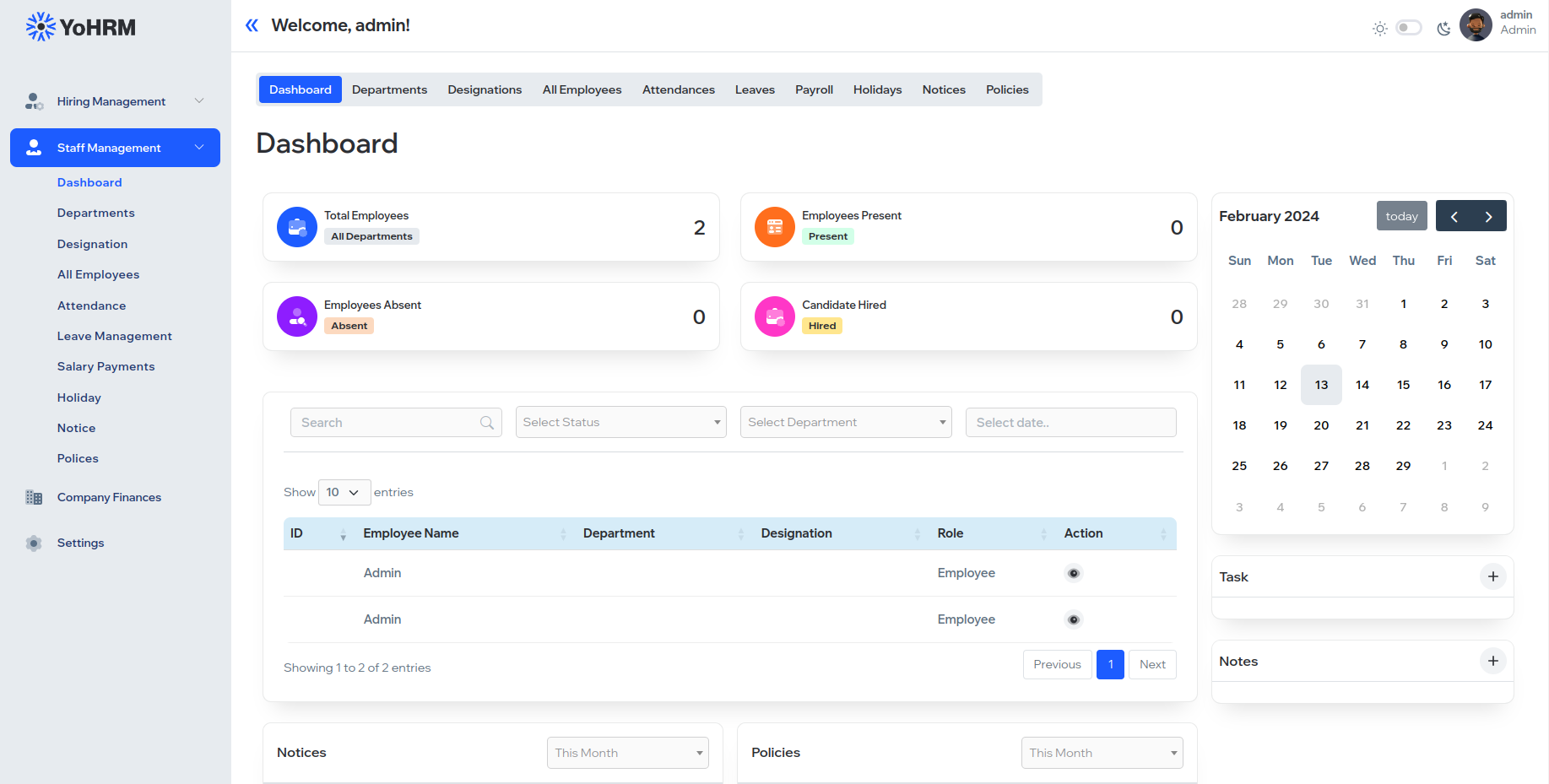
2.2. Add Departments
Allows administrators to create and manage organizational departments, facilitating structured employee management.
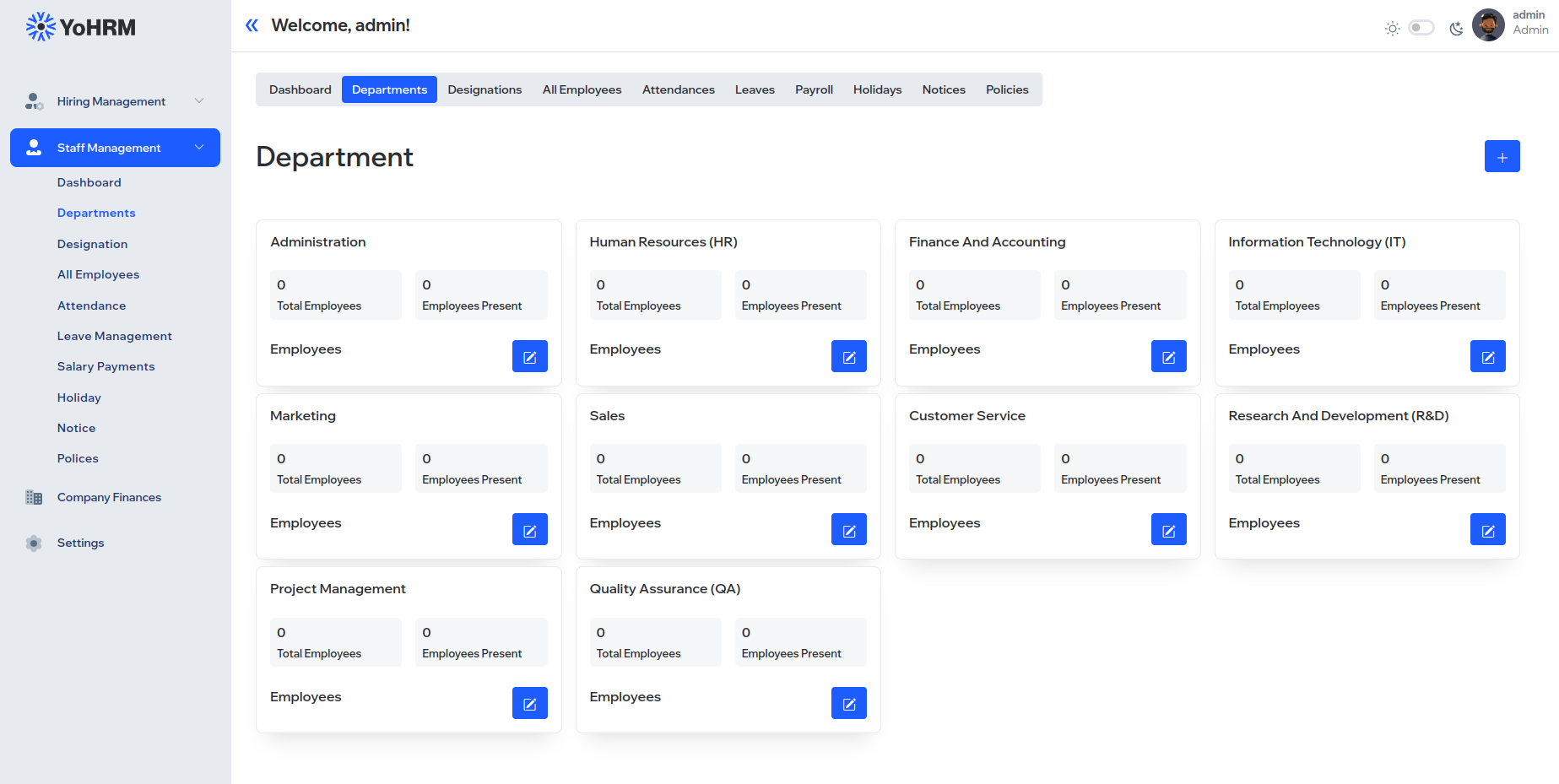
2.3. Add Designation
Enables the definition and management of job designations within the organization.
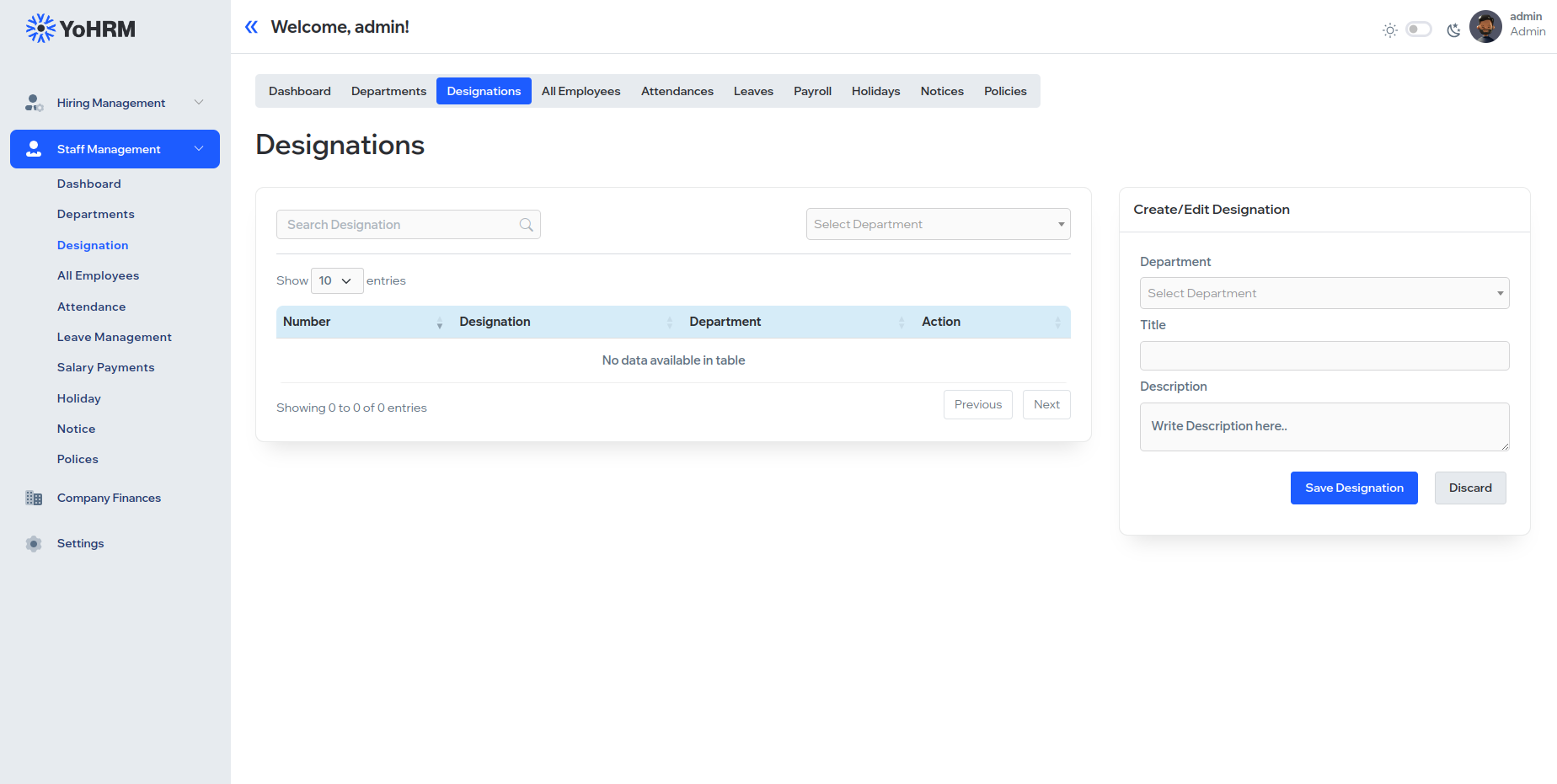
2.4. All Employees List
A comprehensive list of all employees, providing details such as name, designation, department, and contact information.
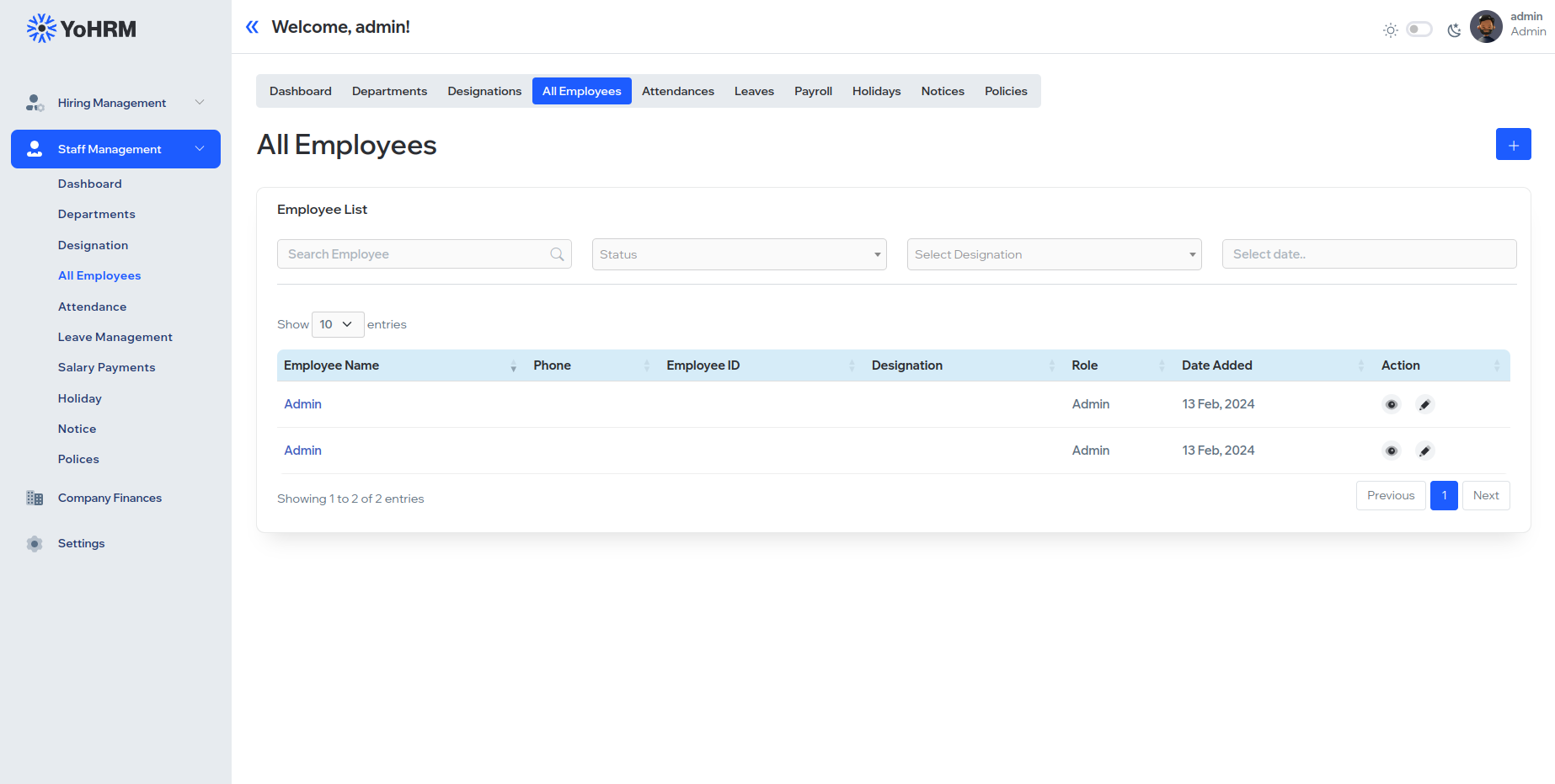
2.5. Mark Attendance
Facilitates the tracking of employee attendance, allowing administrators to mark attendance for individual employees.
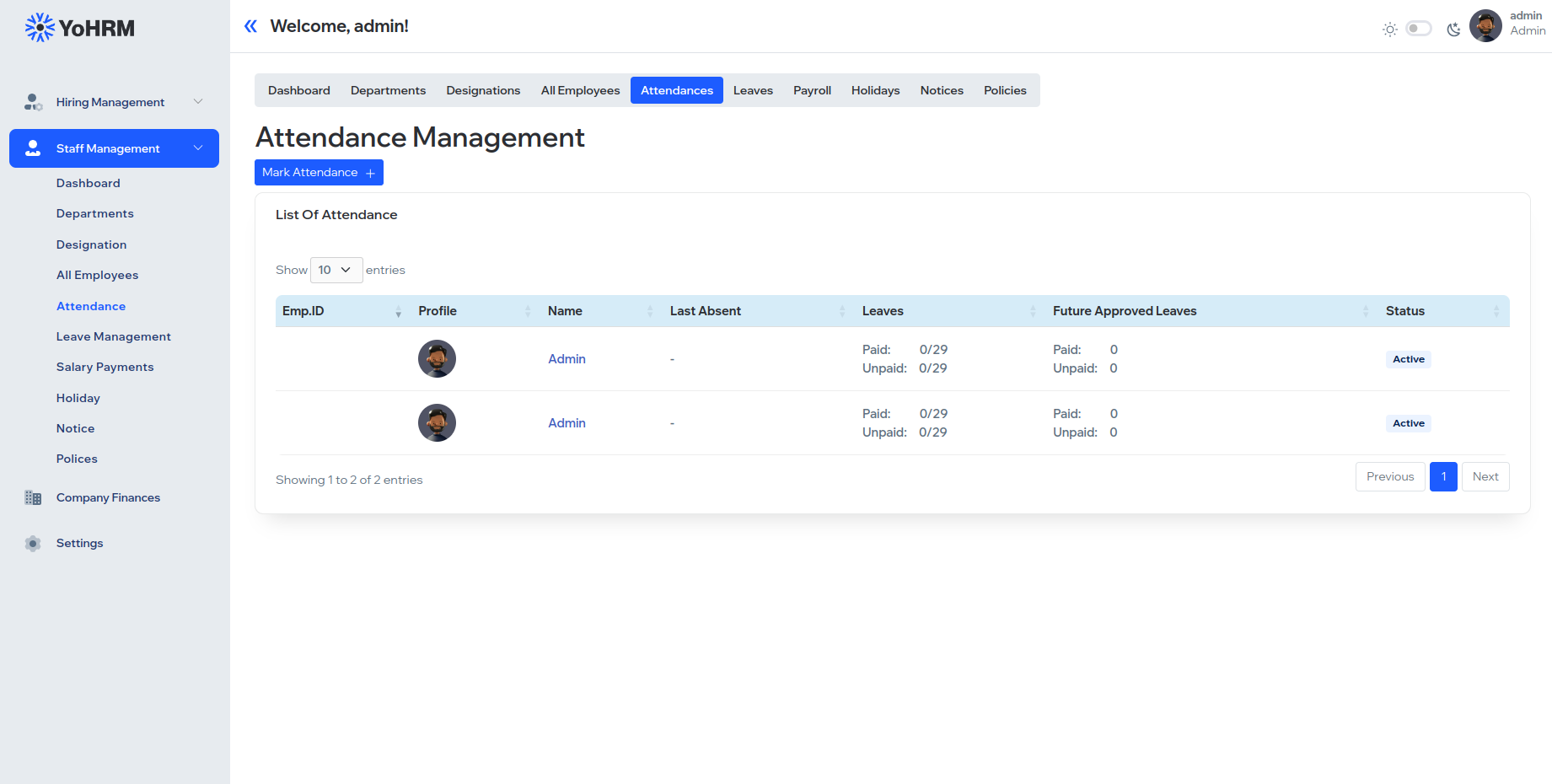
2.6. Leaves List / Apply for Leave
Displays a list of approved and pending leave requests, and provides employees with a platform to apply for leave.
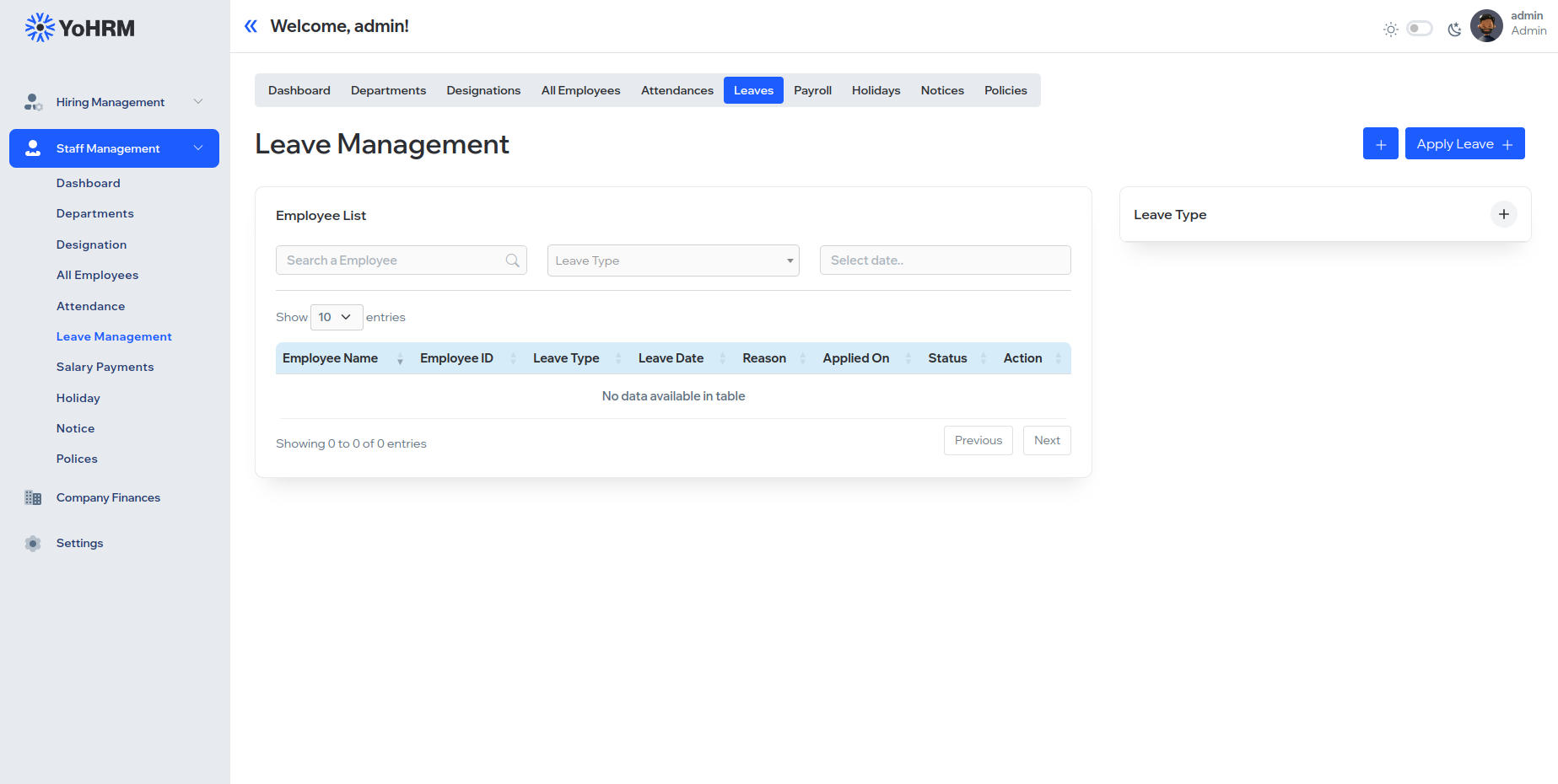
2.7. Generate Employee Payroll
Automates the process of generating employee payroll, considering factors such as basic salary, allowances, and deductions.
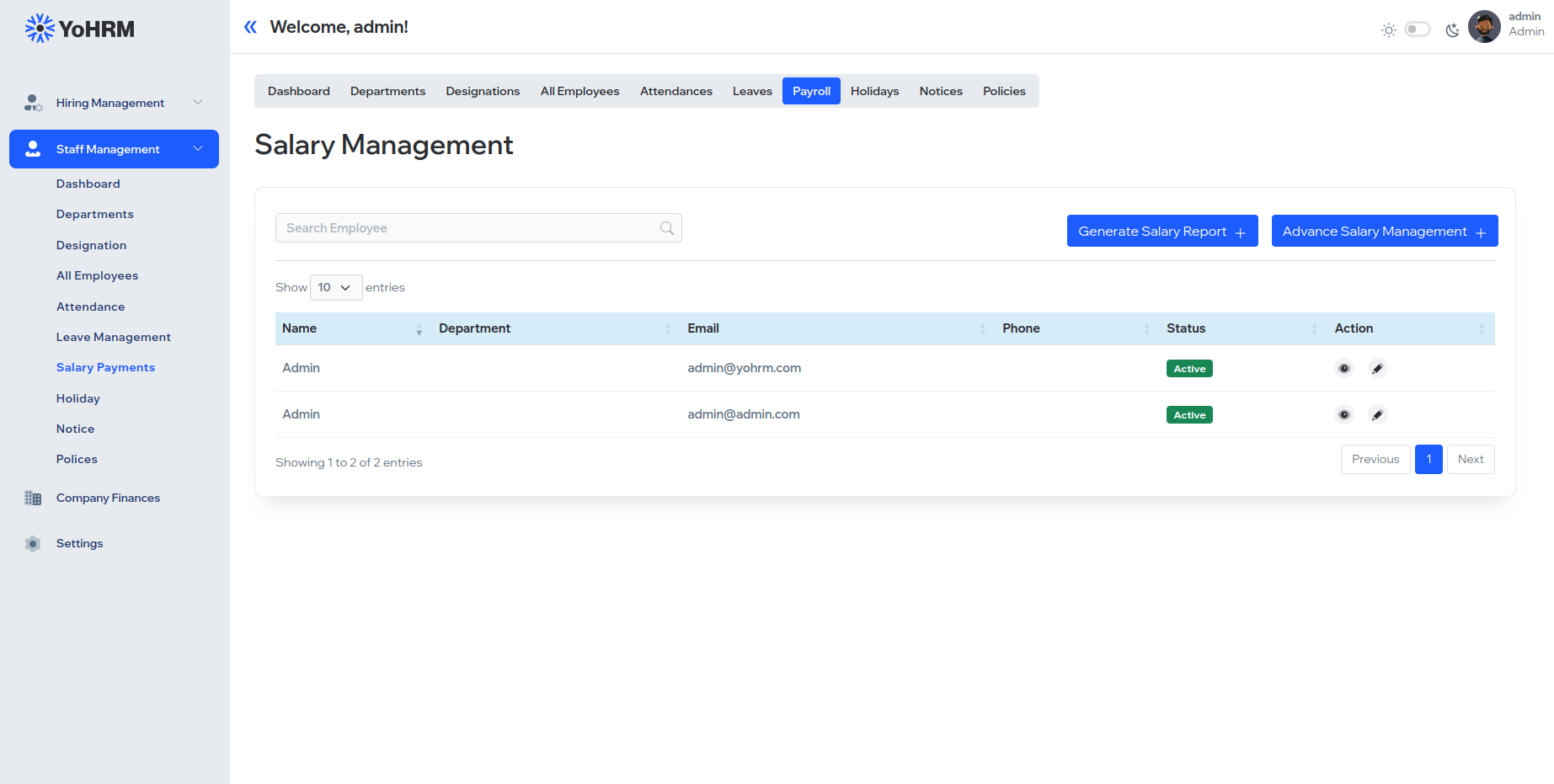
2.8. Holiday List / Add Holiday / Configure Weekdays and Weekends
Manages the holiday schedule, allowing administrators to add holidays and configure weekdays and weekends for the organization.
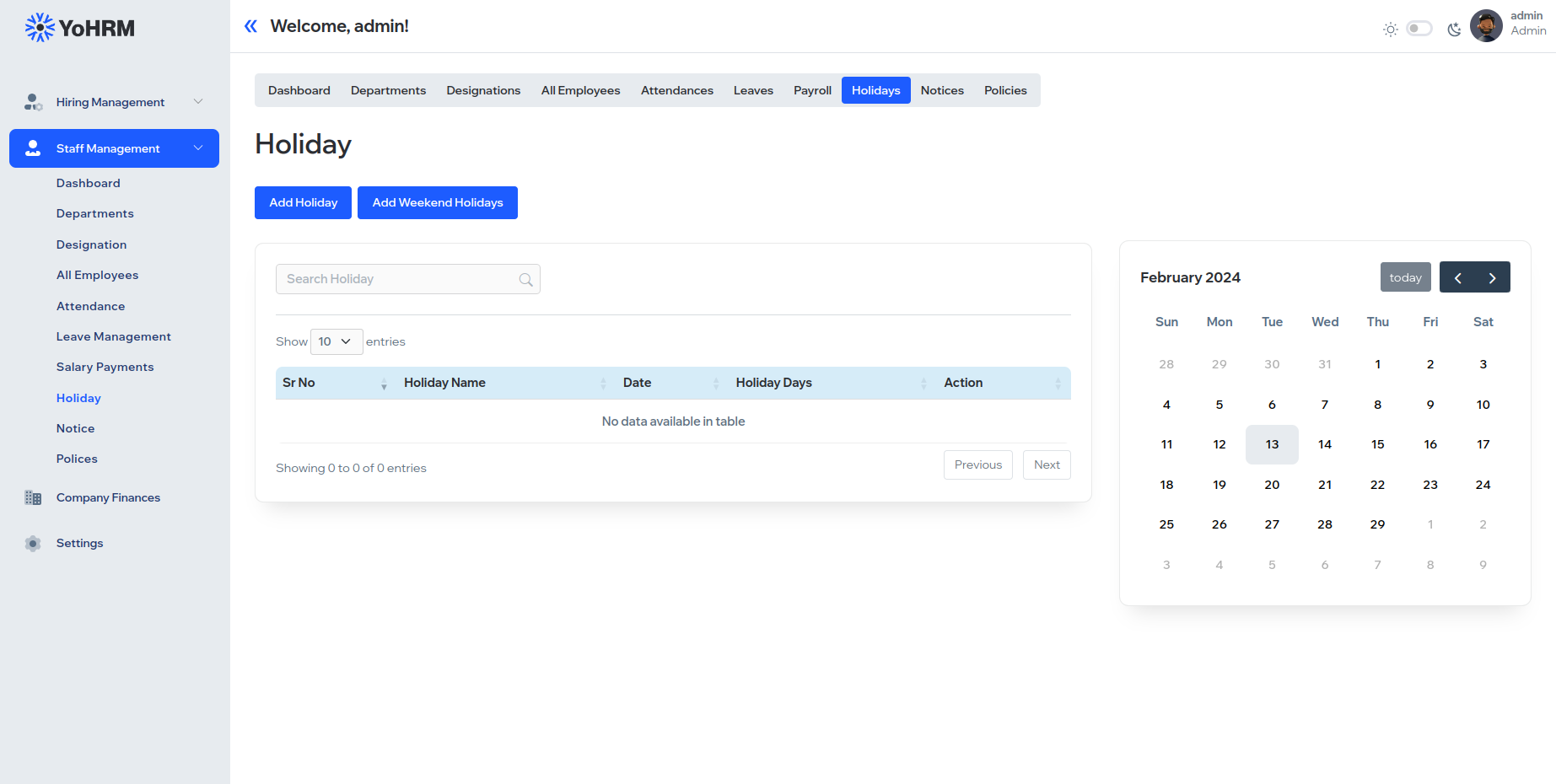
2.9. Notice List / Create Notices
Facilitates the creation and dissemination of important notices to all employees, maintaining a centralized repository.
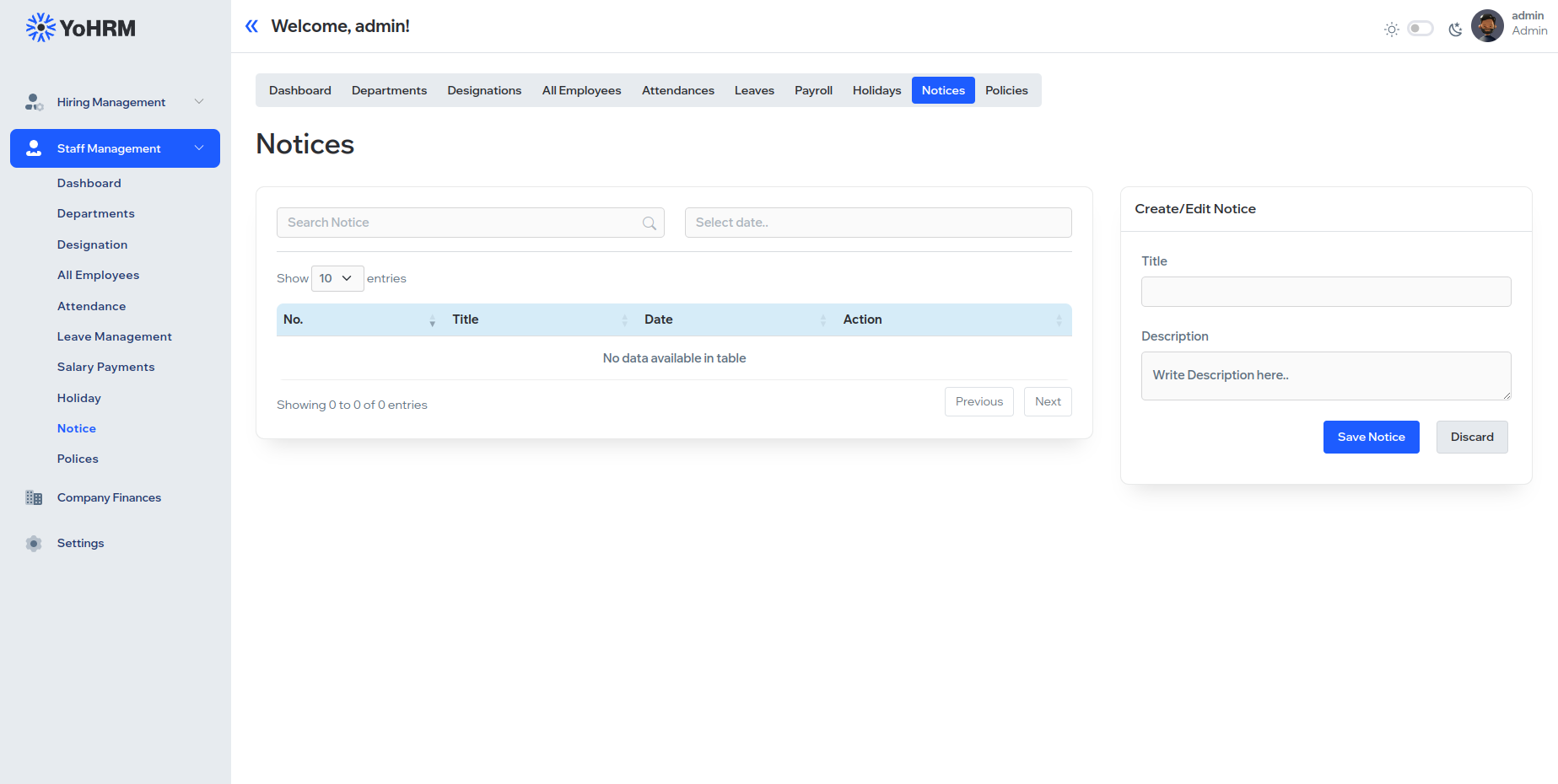
2.10. Policies List / Add Policy
Maintains a list of company policies and procedures, and provides a platform for administrators to add, update, or modify policies.
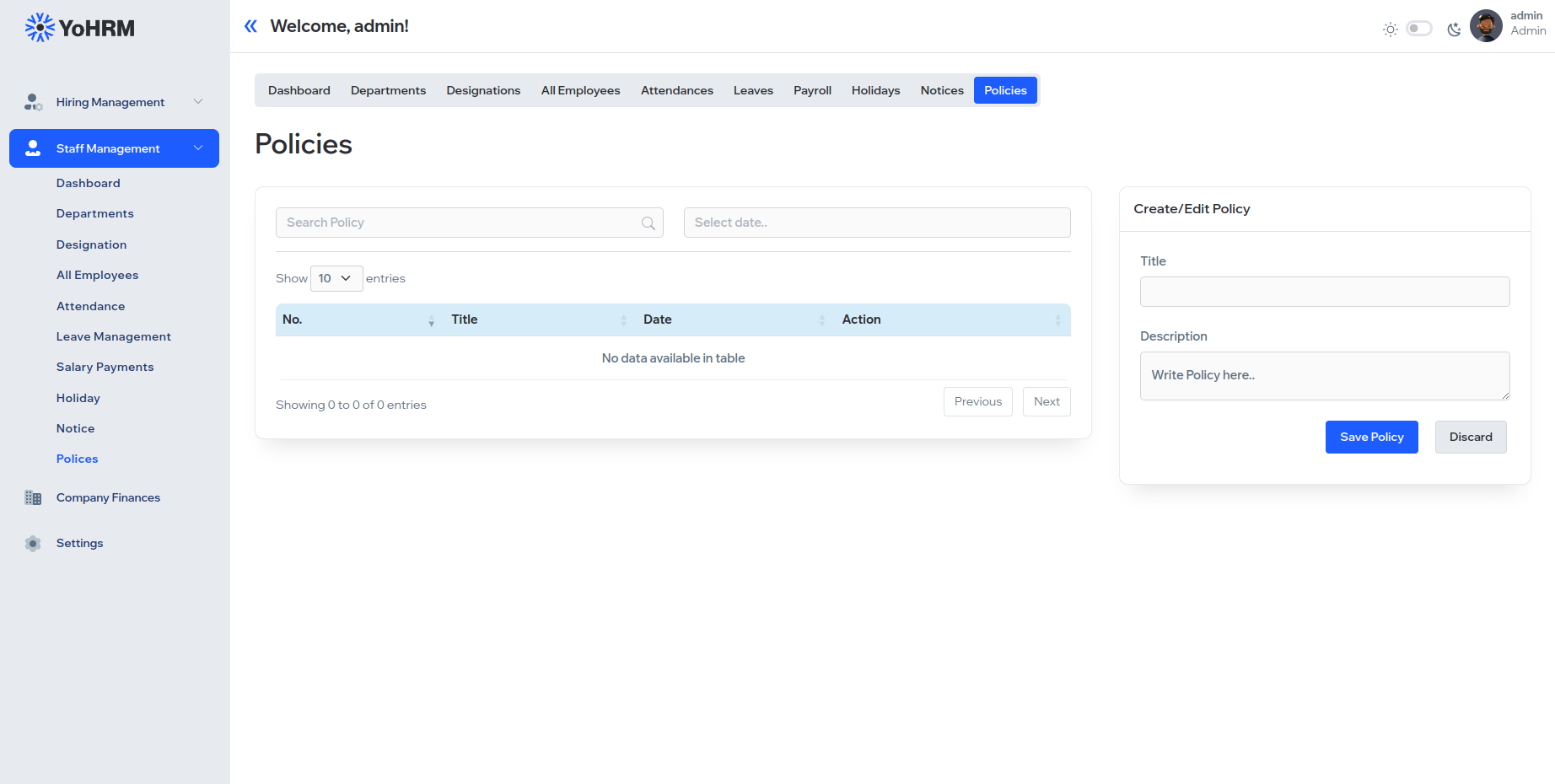
3. Company Finances
3.1. Dashboard / List of Expenses / Add Transaction
The Finance Dashboard provides an overview of company expenses, including a detailed list of transactions and the ability to add new financial entries.
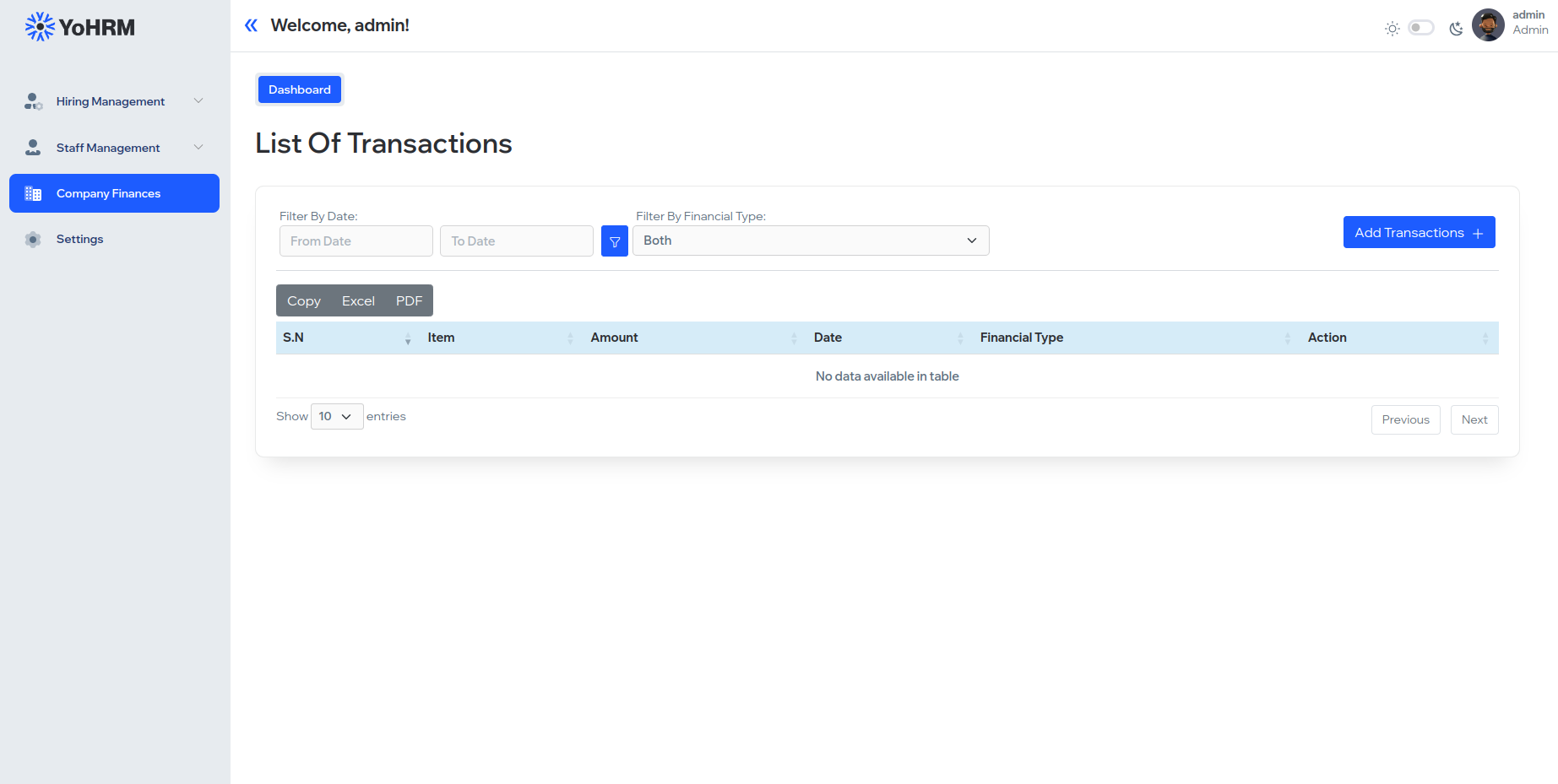
3.2. Income and Expenses
Generates an income and expenses statement, summarizing the company's financial performance over a specific period.
4. Settings
4.1. Manage Roles and Permissions
Administers user roles and permissions, ensuring secure and controlled access to different sections of the YOHRM platform.
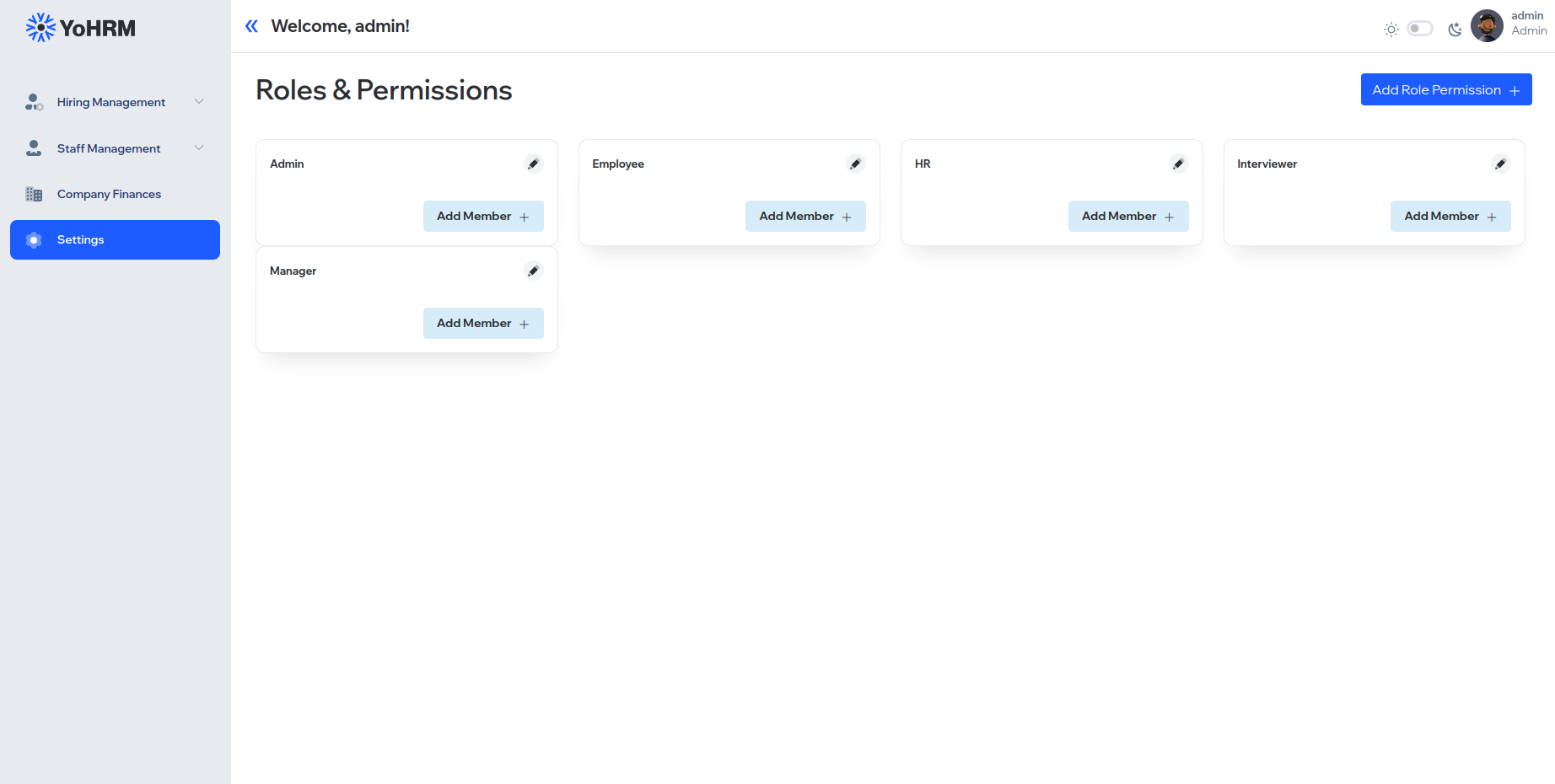
4.2. SMTP Settings
Configures SMTP settings for seamless email communication within the YOHRM system.
Please follow for AWS: https://repost.aws/knowledge-center/ses-create-smtp-credentials
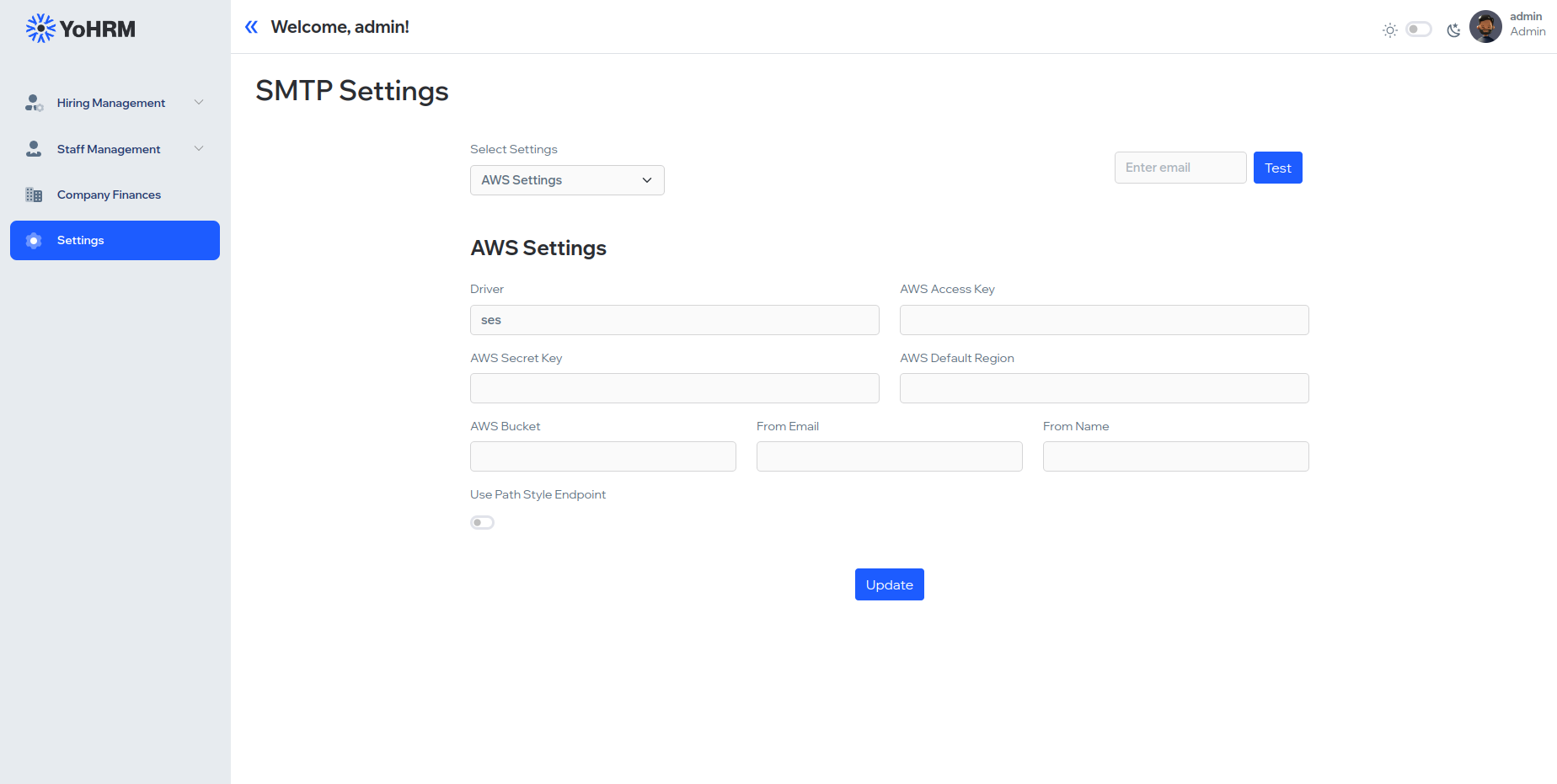
4.3. Google Auth Settings
Manages Google authentication settings, enhancing security measures for user logins.
Setting up Google Auth:https://support.google.com/cloud/answer/6158849
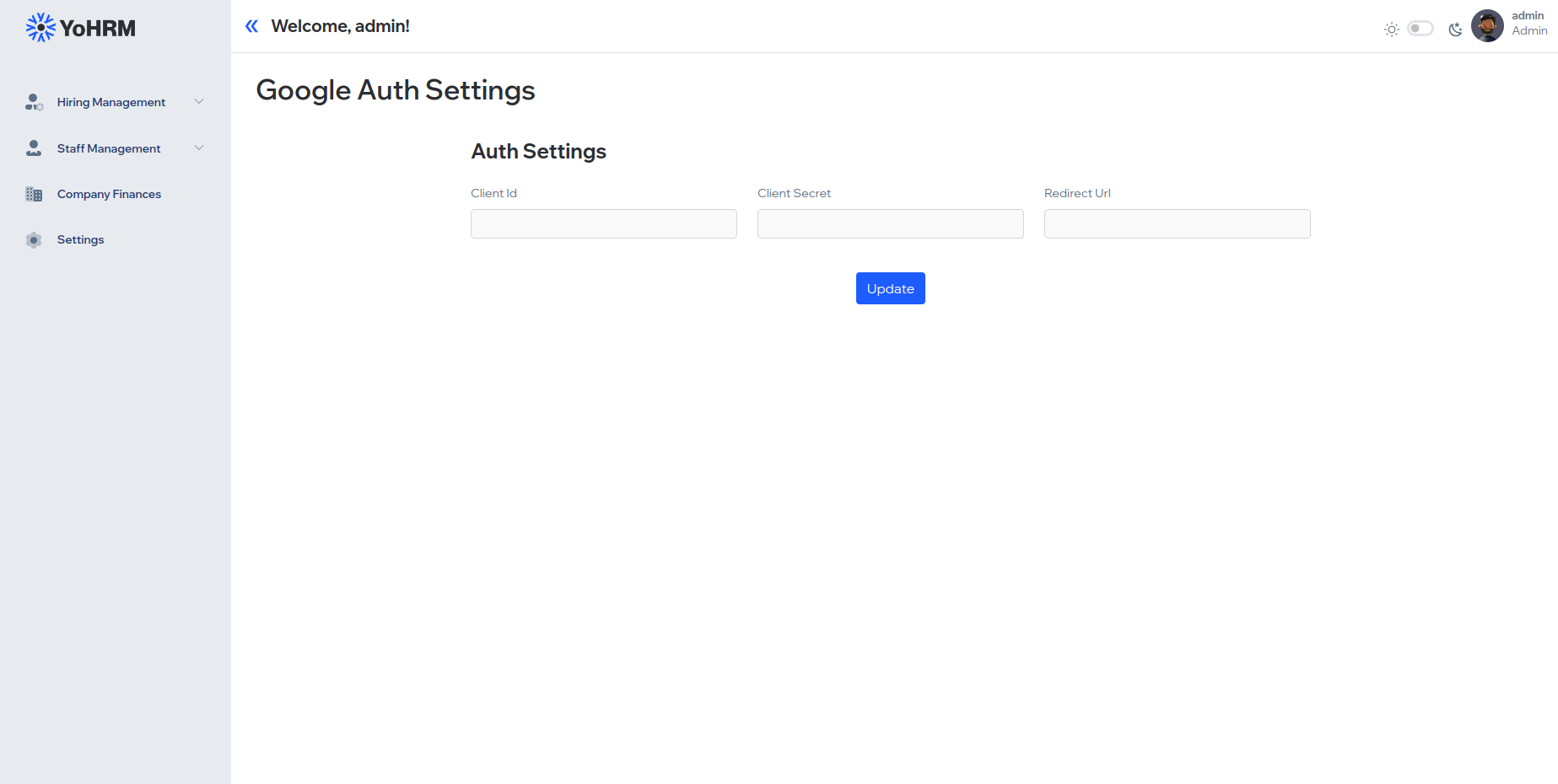
4.4. Company Information / Details
Stores and manages essential company details, providing a central repository for information such as company name, address, and contact information.
This comprehensive documentation serves as a guide for administrators and users of YOHRM, ensuring efficient utilization of its features for effective human resource and organizational management.